unlodctr .NETFramework
lodctr C:\Windows\Inf\.NETFramework\corperfmonsymbols.ini
Just found a neat trick for speeding up the Ctrl+T navigation slowness against my solution with JetBrains Resharper 8.2
1. Clean out your cache folder for the solution...
%userprofile%\AppData\Local\JetBrains\ReSharper\v8.2\SolutionCaches
2. Resinstall Resharper
If this happens then follow the steps below to fix it...
To reset Internet Explorer Settings, follow these steps:
Note for Windows XP, click Start, click Run, type inetcpl.cpl in the Open box, and then click OK.
SELECT @@version
then compare your result against this list
http://sqlserverbuilds.blogspot.co.uk/
P.S. Pagination in a sub report works only in SQL 2008 R2 versions and above, but only if there is only one column in the Tablix of the master report.
The following SQL will let you find the worst performing reports, and also the ones that error on your reporting services database instance.
SELECT C.Path,
C.Name
, E.Requesttype
--WHEN 1 THEN 'Subscription'
--WHEN 0 THEN 'Report Launch'
--ELSE ''
--END
,E.TimeStart
,E.TimeProcessing
,E.TimeRendering
,E.TimeEnd
,[TimeTotal (ms)] = DATEDIFF ( millisecond , E.TimeStart , E.TimeEnd )
,E.Status
,E.InstanceName
,E.UserName
FROM Reportserver.dbo.ExecutionLog E (NOLOCK)
INNER JOIN Reportserver.dbo.Catalog C (NOLOCK)
ON E.ReportID = C.ItemID
WHERE 1=1
-- WHERE C.Name = 'Project Full Control Comments'
and E.Requesttype = 0
and E.Status <> 'rsSuccess'
ORDER BY [TimeTotal (ms)] DESC
See here for many ways to achieve this...
http://perishablepress.com/3-ways-preload-images-css-javascript-ajax/
Personally I'm sticking with the following...
http://jsfiddle.net/chafferm/VU2dq/
Note the type check for array in this example is probably overkill, as it is for all browser versions, we could have used jQuery isArray instead, or even Array.isArray in ECMA script 5 (IE 9 or higher).
20 Amazing Windows 7 Performance Boosting Tips In Under 10 Minutes!
Note: If you use the search facility in MS outlook, then ignore the step about disabling windows search service...
My colleague Lawrence today discovered that a query we had that was taking over 2hrs to run (and still timing out), was due to a non clustered index being badly fragmented on the table in question.
To discover this fact he used the following queries, before rebuilding all indexes on the table, which then fixed the issue, and got the query coming back in 2 seconds.
--1. find index names
sp_helpindex 'dbo.MyTableName'
--2. show index logical fragmentation. Scan density should be above 97%
dbcc showcontig (MyTableName) WITH TABLERESULTS, ALL_INDEXES
--3. show when indexes were last rebuilt
Declare @dbid int
Select @dbid = db_id('Beacon')
Select objectname=object_name(i.object_id)
, indexname=i.name, i.index_id
, o.create_date, o.modify_date
from sys.indexes i, sys.objects o
where objectproperty(o.object_id,'IsUserTable') = 1
--and i.index_id NOT IN
--(select s.index_id
--from sys.dm_db_index_usage_stats s
--where s.object_id=i.object_id and
--i.index_id=s.index_id and
--database_id = @dbid )
and o.object_id = i.object_id
and object_name(i.object_id)= 'MyTableName'
order by o.modify_date desc




![clip_image002[6] clip_image002[6]](https://blogger.googleusercontent.com/img/b/R29vZ2xl/AVvXsEgdlZWzTP9QKaW73XjkIyl2ZuynxK2ZCqxZUWv2B8aCYndMxlDsWNKPFit3T6E5C6D46e7mCber-G0rlky8fLydkTUfvqK-UJYEaq2dXXGb13F68i4CtkWaTSTvr2Pw7eeZ9YSZMpktcaU/?imgmax=800)
![clip_image002[8] clip_image002[8]](https://blogger.googleusercontent.com/img/b/R29vZ2xl/AVvXsEh2tTwBkDioHDju1N91DLtve4LyxXZfHE9TZfbDu2AqCq2o_EfyNJeE7b5MQzMb7m97foLz-2xKA1pNwW5G8G3zV4QVm0LJRHLInU9b9XGpFkaKuzsVI0hB8iPPuaqOpklg0vwmt94Zopg/?imgmax=800)



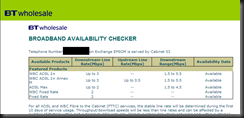
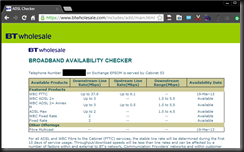




A colleague of mine pointed out this white paper article that Microsoft have kindly put together, which appears to be a full overview on how to construct a web site in this day an age.
"Guidance for building cross-browser web applications with a focus on client-side interactivity. These applications take advantage of the latest web standards like HTML5, CSS3 and ECMAScript 5 along with modern web technologies such as jQuery, Internet Explorer 9, and ASP.NET MVC3"
You can also download it all in pdf format from the following link
http://www.microsoft.com/en-us/download/details.aspx?id=27290
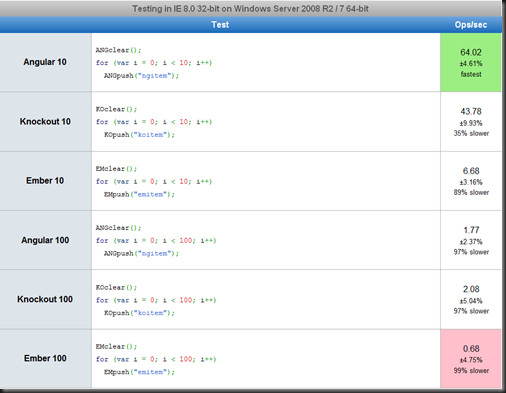


http://support.microsoft.com/kb/946737 – Method D
Run the following commands in order from a command prompt. I just stick them in a batch file called fixprint.bat under the %windir% windows folder.
net stop spooler
del %systemroot%\system32\spool\printers\*.shd
del %systemroot%\system32\spool\printers\*.spl
net start spooler
If your VPC seems slow try the following steps to rectify.
1. Have separate drives for your Page File, Host operating system, and VHD file
2.Try defragging again using O&O defrag (http://www.oo-software.com/home/en/products/oodefrag/) instead of the standard windows defrag tool, it works better. The steps below may take some time but should dramatically improve the responsiveness of your VPC. Make sure you have at least as much free space on your drive where the .vhd file is located as the current size of the .vhd. For example, if your .vhd file is 8GB, you need 8GB+ of free space. This much free space is not necessary but will speed up the defrag process. At the very least, try to have a couple gigs of free space before running defrag.
Warning: If you run these steps on a differencing or undo disk, compacting will require you to merge the differencing or undo disk with the original. If you cannot do this, your differencing or undo disk will be twice the size. However, it will most likely still perform better.
Note: Running defrag and precompacting are done inside the VPC. Compacting the disk is done using the Virtual PC Console with the VPC turned off.
Running Defrag (about 30 to 90 minutes depending on how fragmented the drive is)
1. Download the defrag utility and extract the defrag.exe and defragps.dll files to a location on the VPC root drive.
2. Inside the VPC, click Start, and then Run. Type cmd and press ENTER.
3. Change the path to the location where you extracted the defrag.exe and defragps.dll files , i.e. cd c:\tools\defrag and press ENTER.
4. Type defrag -d c: and press ENTER.
5. Let this process go for awhile. At the end your .vhd file will be about twice the size.
Next, you must precompact inside the VPC before compacting the .vhd.
Running Precompact (about 10 minutes)
1. On the VPC menu click CD, then Capture ISO Image.
2. Browse to C:\Program Files\Microsoft Virtual PC\Virtual Machine Additions\
3. Double-click Virtual Machine Precompactor.iso
4. If it doesn't launch, open the D drive in Explorer and double-click precompact.exe.
5. Let this process run. When it's done, shut down the VPC.
Now you can compact the .vhd file using the Virtual PC Console
Compacting the .vhd file (about 30 minutes)
1. Go to the Virtual PC Console, select your VPC, and then click Settings.
2. Select Hard Disk 1.
3. Click Virtual Disk Wizard.
4. Click Next on the first screen of the wizard.
5. Click Edit an existing virtual disk, and then click Next.
6. Click Browse on the Virtual Disk to Edit screen of the wizard and browse to your .vhd file. Select it and click Open.
7. Click Next.
8. Click Compact it (this should be the default), and then click Next.
9. Click Replacing the original file, and then click Next.
10. Click Finish. The disk compacting will start.
Other Performance Tips
1. Right-click My Computer, and then click Properties.
2. On the Advanced tab click the Settings button in the Performance section.
3. On the Visual Effects tab, click Custom then uncheck everything in the list below.
4. Click OK.
1. Right-click the desktop, and then click Properties.
2. On the Settings tab click Advanced.
3. On the Troubleshoot tab, move the Hardware acceleration slider to Full.
4. Click OK
Below is an example of the TSQL you can use to investigate your stored procedure's performance. Best to put this in a snippet if you're using VS 2012 or greater versions of SQL Management Studio I find.
SET NOCOUNT ON
DBCC FREEPROCCACHE
DBCC DROPCLEANBUFFERS
CHECKPOINT
GO
PRINT ' '
PRINT '-- START: ProcName --------------------------------------------------------------------------------------------------------------------------------'
PRINT ' '
SET STATISTICS IO ON
SET STATISTICS TIME ON
EXEC dbo.MyProcNameHere
SET STATISTICS TIME OFF
SET STATISTICS IO OFF
PRINT ' '
PRINT '-- END: ProcName --------------------------------------------------------------------------------------------------------------------------------'
PRINT ' '
GO
Just installed the YSlow browser extension for Chrome (although versions are available for other browsers too!).
http://developer.yahoo.com/yslow/
Not bad for finding where things on your site can be improved…
You can download the apache web server, then simply look inside the zip file for ab.exe.
E.g. to load test your site with 10 concurrent requests use the following command line...
>ab.exe -n 10 -c 10 http://localhost/mywebsite
For more information see 8.15mins into this video link...
http://channel9.msdn.com/Events/TechDays/Techdays-2012-the-Netherlands/2287
1. Open the Performance Information and Tools option from control panel (or just hit [Windows Key] + [Break] together).
2. Click on the View and print detailed performance and system information link
3. Now you will see the following information, that you can event print out easily. This is how I found the model number for my laptop anyway...
4. For even more detailed information just run C:\Windows\System32\msinfo32.exe - or launch it from the msconfig.exe, Tools tab
<Grid Name="listBoxesGrid"
Grid.Row="2">
<Grid.ColumnDefinitions>
<ColumnDefinition/>
<ColumnDefinition/>
<ColumnDefinition/>
</Grid.ColumnDefinitions>
<Grid.RowDefinitions>
<RowDefinition Height="*"/>
</Grid.RowDefinitions>
<!-- Target Organizations listbox -->
<ListBox Name="targetOrganizationsListBox"
Grid.Column="0"
HorizontalContentAlignment="Stretch"
BorderThickness="0"
Margin="5,10,15,2"
ScrollViewer.HorizontalScrollBarVisibility="Disabled"
ScrollViewer.CanContentScroll="True"
VirtualizingStackPanel.IsVirtualizing="True"
VirtualizingStackPanel.VirtualizationMode="Recycling"
SelectionMode="Multiple"
Width="Auto"
Background="Transparent"
ItemTemplate="{DynamicResource TargetOrgContactCard}"
Height="Auto"
Expander.MouseDoubleClick="targetOrganizationExpander_MouseDoubleClick"
Executed="OnAddToCallList" />
<CommandBinding Command="local:SearchCoverageCommands.OpenCallDashboard"
Executed="OnOpenCallDashboard" />
<CommandBinding Command="local:SearchCoverageCommands.AddComment"
Executed="OnAddComment" />
<CommandBinding Command="local:SearchCoverageCommands.TargetCompanyChecked"
Executed="OnTargetCompanyChecked" />
</ListBox.CommandBindings>
<ListBox.ItemsPanel>
<ItemsPanelTemplate>
<VirtualizingStackPanel IsVirtualizing="True"
VirtualizationMode="Recycling" />
</ItemsPanelTemplate>
</ListBox.ItemsPanel>
</ListBox>
</Grid>
Use the following powershell script to find the last users to login to a box since a given date, in this case the 21st April 2022 at 12pm un...
