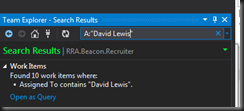Please follow this to fix the issue.
- Go to %localappdata%\Microsoft\Windows Live\Services\Cache
- Open "Config.xml" , Right click on it Select Edit, it will open in Notepad.
- Click on File>> Save (without doing any changes)
- Restart the Gadget after a Minute and it should start working.
However, it may be a temporary fix. Many (myself included) report the problem returning.
(Note: This fix appears to work, even if you're testing in IE10 with ActiveX settings as follows, using this code here http://jsfiddle.net/4aww6o3t/
and you get the Access is denied error from the call to oMSN.GetService("weather")

try
{
// Connect to Weather Service .dll
var oMSN = new ActiveXObject("wlsrvc.WLServices");
var oMSN2 = new ActiveXObject("wlsrvc.WLServices");
this.oMSN = oMSN.GetService("weather"); // Object to send and recieve weather data queries and to poll for service existence
this.oMSN2 = oMSN2.GetService("weather"); // Object to send a latlong query and recieve a location code corresponding to the latlong
}
catch (objException)
{
this.isValid = false;
this.statusMessage = getLocalizedString('ServiceNotAvailable');
this.oMSN = new Object();
this.oMSN2 = new Object();
}
Update: 10:48 03/03/2015
Have just managed to write a batch file that fixes this issue ongoing. By adding this batch file to a scheduled task using the Task Scheduler, I've managed to get the gadget to always work now.
Note to use this batch file you'll just have to create a copy of the Settings.ini and call it Settings3Monitors.ini in the folder %userprofile%\AppData\Local\Microsoft\Windows Sidebar
taskkill /IM sidebar.exe /T /F
REM Fix for windows security update
pushd "%localappdata%\microsoft\windows live\services\cache"
IF EXIST ConfigOriginal.xml. (
echo ConfigOriginal.xml file exists
) ELSE (
copy Config.xml ConfigOriginal.xml
)
attrib "%localappdata%\microsoft\windows live\services\cache\*.xml" -r
del Config.xml
copy ConfigOriginal.xml Config.xml
echo. >> "Config.xml"
popd
REM Restart sidebar
pushd "%userprofile%\AppData\Local\Microsoft\Windows Sidebar"
xcopy /Y Settings3Monitors.ini Settings.ini
popd
start "" sidebar.exe