Hi guys
Something that's proving very useful to me now is the fact that you can use advanced search functionality in the quick search box in Visual Studio 2013 to find tickets that you're after.
Example 1,
1. Hit Ctrl+# to enter the team explorer search box
2. Drop down the arrow, and click the assigned to
3. Hit enter
This will then find all the work items assigned to you by default, although you can change the name to someone else to see what they're working on e.g.
Example 2 ,
1. Hit Ctrl+# to enter the team explorer search box
2. Type "Stack Rank":3.75
3. Hit Enter
You'll then get back all items where the stack rank is equal to 3.75
Other search examples as follows:
For all work items that have been changed on a given date
"Changed Date":2015-07-14
For all work items authorized by someone
"Authorized As":"Name Here"
For all bugs changed today
T:"Bug" "Changed Date":2015-01-14
For all items that you uploaded to TFS today
"Authorized As":"@Me" "Changed Date":2015-07-14
That last one is particularly useful, if you've just forgotten the task number you checked in and closed
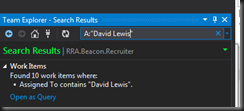




No comments:
Post a Comment