Problem
When browsing sites with thumbnail images, those images appear blurred in Chrome, but not in other browsers such as Internet Explorer
Resolution
Uncheck the use hardware acceleration option in chrome settings.
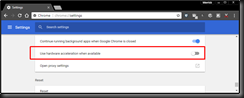
Problem 2
When browsing google maps, image and text appears blurred in Chrome, but not in other browsers such as Internet Explorer
Resolution
When browsing sites with thumbnail images, those images appear blurred in Chrome, but not in other browsers such as Internet Explorer
Resolution
Uncheck the use hardware acceleration option in chrome settings.
- Open Chrome
- Navigate to chrome://settings
- Scroll to the bottom, and expand the Advanced options
- Near the bottom, uncheck the Use hardware acceleration when available option, and then click the RELAUNCH link that appears after you change this option.
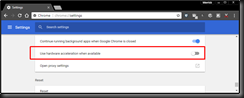
Problem 2
When browsing google maps, image and text appears blurred in Chrome, but not in other browsers such as Internet Explorer
Resolution
- Open Chrome
- Navigate to http://maps.google.co.uk/maps
- Press F12 to open Developer tools
- Click on the Application Tab, and then select Clear Storage
- Check Local and session storage, Cookies, Cache Storage and Application Cache
- Click Clear site data
- Relaunch Google Chrome


